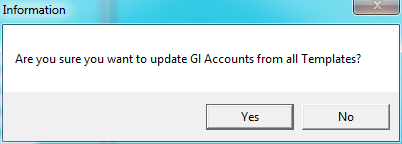
If you have made changes to one GL template, select this option on the GL Template File Update screen to apply those changes to all your General Ledger templates.
Refer to "Adding a New Template" or "Updating a Template".
Micronet displays a message asking you to confirm that you want to update your GL accounts from all templates.
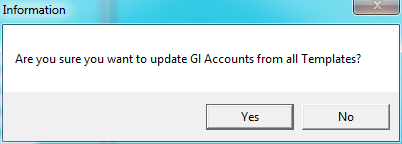
Micronet applies all changes you made to the GL template to the same account number in all of your GL templates.